Adding Notes
Overview
This topic describes how to add notes and comments for customer contacts.
Step by Step
1.From the main menu, select File > Update Customer Contacts.
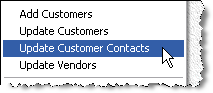
2.In the window that opens, double-click the contact you wish to update.
3.In the contact update window, click the Notes tab.
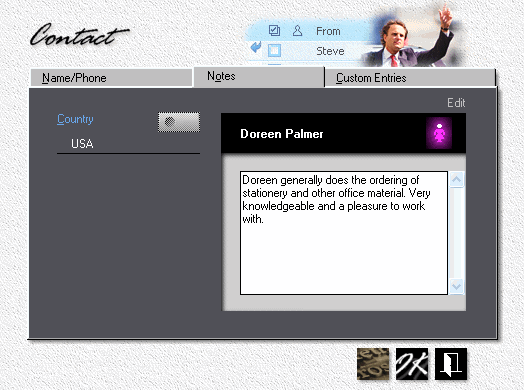
4.Enter any notes and comments.
5.Click the Custom Entries tab, then click the My Entries button.
6.In the window that opens, enter "Birthday" in the left entry box on line 1.
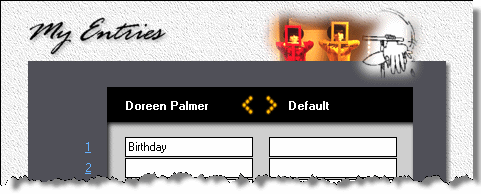
7.Click OK to close the My Entries window.
8.Back in the contact update window, enter Doreen's birthday. All custom entries are optional.
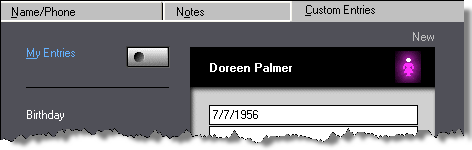
Working with Custom Entries
Custom entries are various bits and pieces of information about each contact that you may want to keep track of. Such entries can be custom tailored for each contact, but are usually universal descriptions you set up in advance and make available as defaults for other contacts.
You can enter and update these defaults whenever the "My Entries" window is open.
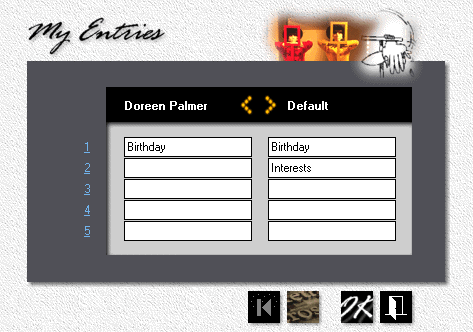
1.To copy and paste your universal default descriptions on the right into My Entries for Doreen on the left, click the left arrow.
2.To copy and paste My Entries for Doreen on the left into your default descriptions on the right, click the right arrow. That will change your universal defaults to match the descriptions set up for Doreen.
![]()
Default descriptions don't cascade through your contact file. Whatever descriptions you have already entered for a particular contact will remain unchanged when you change the defaults. The only function of defaults is to present you with a convenient, predefined set of descriptions that will make it easier to add or update a contact. You can import these defaults and use them as is, or import and then customize or delete them.
See also
