Translating the Program
Overview
Thanks to Morning Flight's built-in translator, printers in Holland, Denmark, Greece - any country where English, French, German, Italian, Portuguese, or Spanish isn't the native language - can customize the program to suit their needs. What's more, they can profit from their work by making the generated translation file available, for a fee, to other printers. If you have a custom "My Language" file, please let us know and we'll announce it on the Morning Flight Forum.
![]()
Except for English and German, all built-in languages are works in progress. We're translating the program one section at a time, beginning with what's on the main screens and printed estimates. With that in mind, it wouldn't make sense to create a "My Language" file for any of the six languages that are already built in.
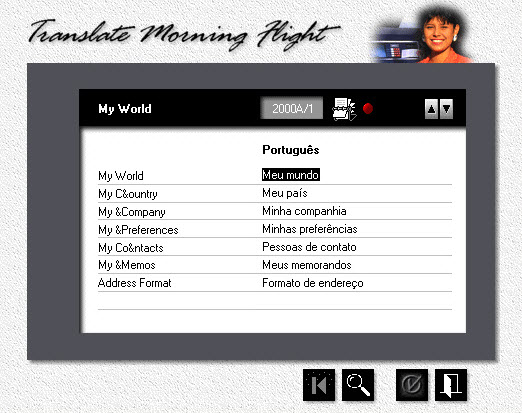
Step One
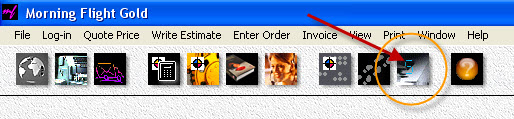
1.![]() From the main menu, click the Flight Engineer button.
From the main menu, click the Flight Engineer button.
2.From the Flight Engineer menu, select File > Update My Country.
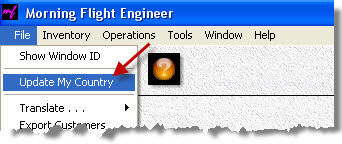
3.![]()
![]() Place the highlight bar over your country, then click the Update button. If your country isn't listed, place the highlight bar over a country with an address format similar to yours, then click the Add button to add your country.
Place the highlight bar over your country, then click the Update button. If your country isn't listed, place the highlight bar over a country with an address format similar to yours, then click the Add button to add your country.
4.Click the Language button, then select "My Language" and click OK. Close the rest of the open windows with OK as well.
Step Two
1.From the Flight Engineer menu, select File > Translate > Morning Flight.
2.Translate the English word or phrase displayed in the left column and enter it in the right column. Make sure the length, including blank spaces, doesn't exceed 40 characters. If the text you're translating is for a window, check the results. There may not always be space for 40 characters on the screen.
3.![]() When you're done with the page you're working on, click the Check button. If there is a red bullet next to the Rolodex button, it means the page hasn't been translated yet. Clicking the check button will mark the page as either done or incomplete.
When you're done with the page you're working on, click the Check button. If there is a red bullet next to the Rolodex button, it means the page hasn't been translated yet. Clicking the check button will mark the page as either done or incomplete.
4.Click the up or down arrow (or press PgUp or PgDn) to turn the page. Turning the page automatically saves the changes.
5.![]() To select a new page, click the Rolodex button. In the selection window that opens, the red bullet tells you which pages are done and which still need work.
To select a new page, click the Rolodex button. In the selection window that opens, the red bullet tells you which pages are done and which still need work.
![]()
Note the window number 2003B in the blue frame below. The display of window numbers is triggered by opening the translator. That way you'll know which window you're translating. The numbers can be switched on or off without opening the translator by selecting File > Show Window ID.
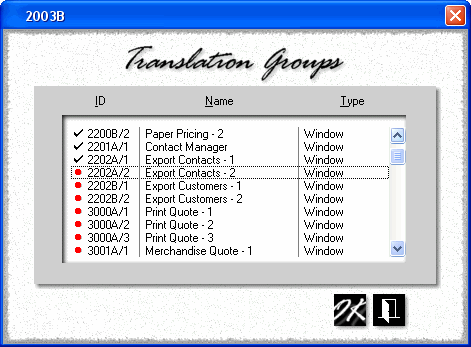
The Results
The name of the generated translation file is RSMFile.TPS. You'll find it in the Morning Flight application directory (C:\Program Files\PrintFire\MorningFlight by default). To install the translated file on a different computer, find the directory into which Morning Flight was installed, then override the original RSMFile.TPS there.
See also
